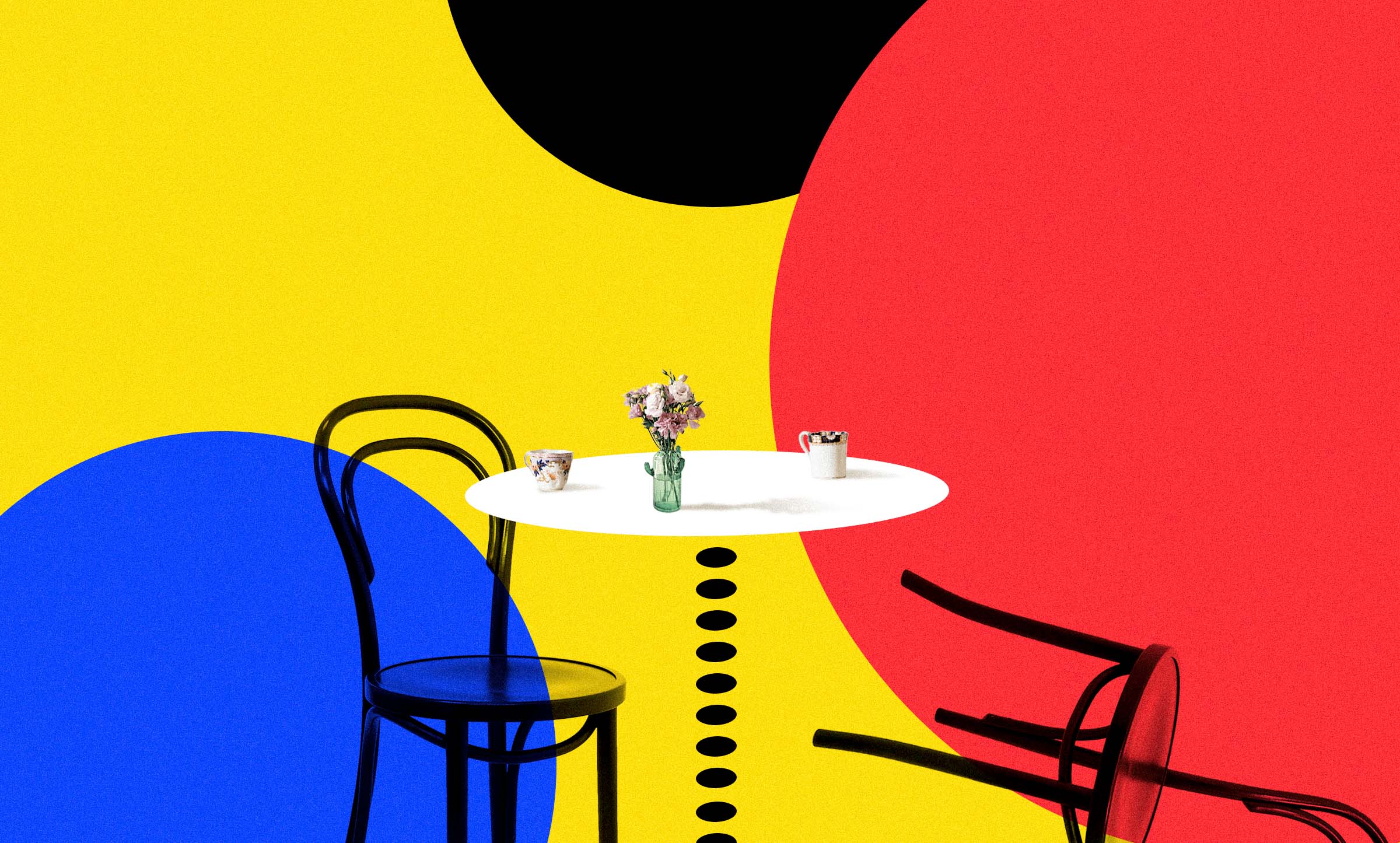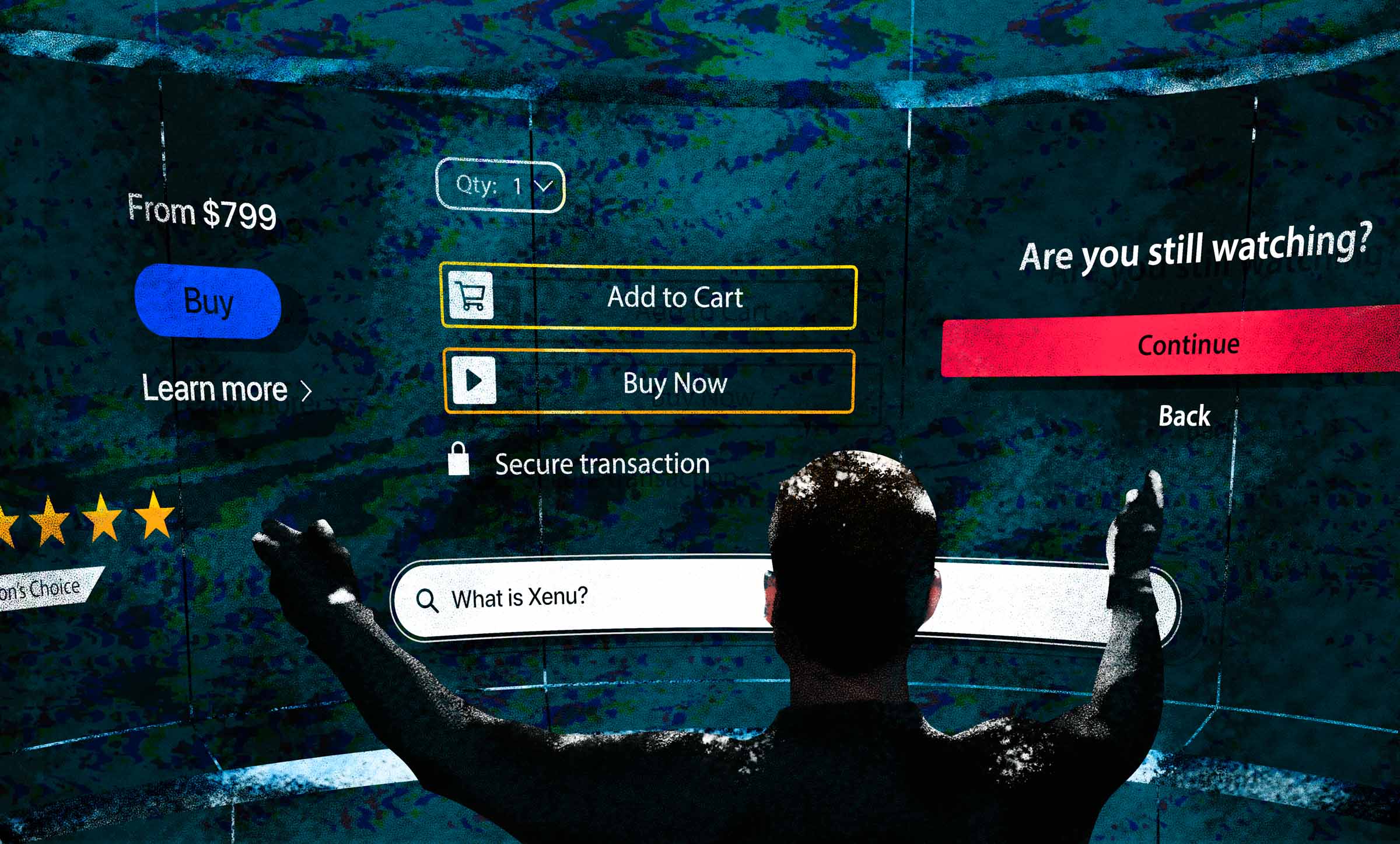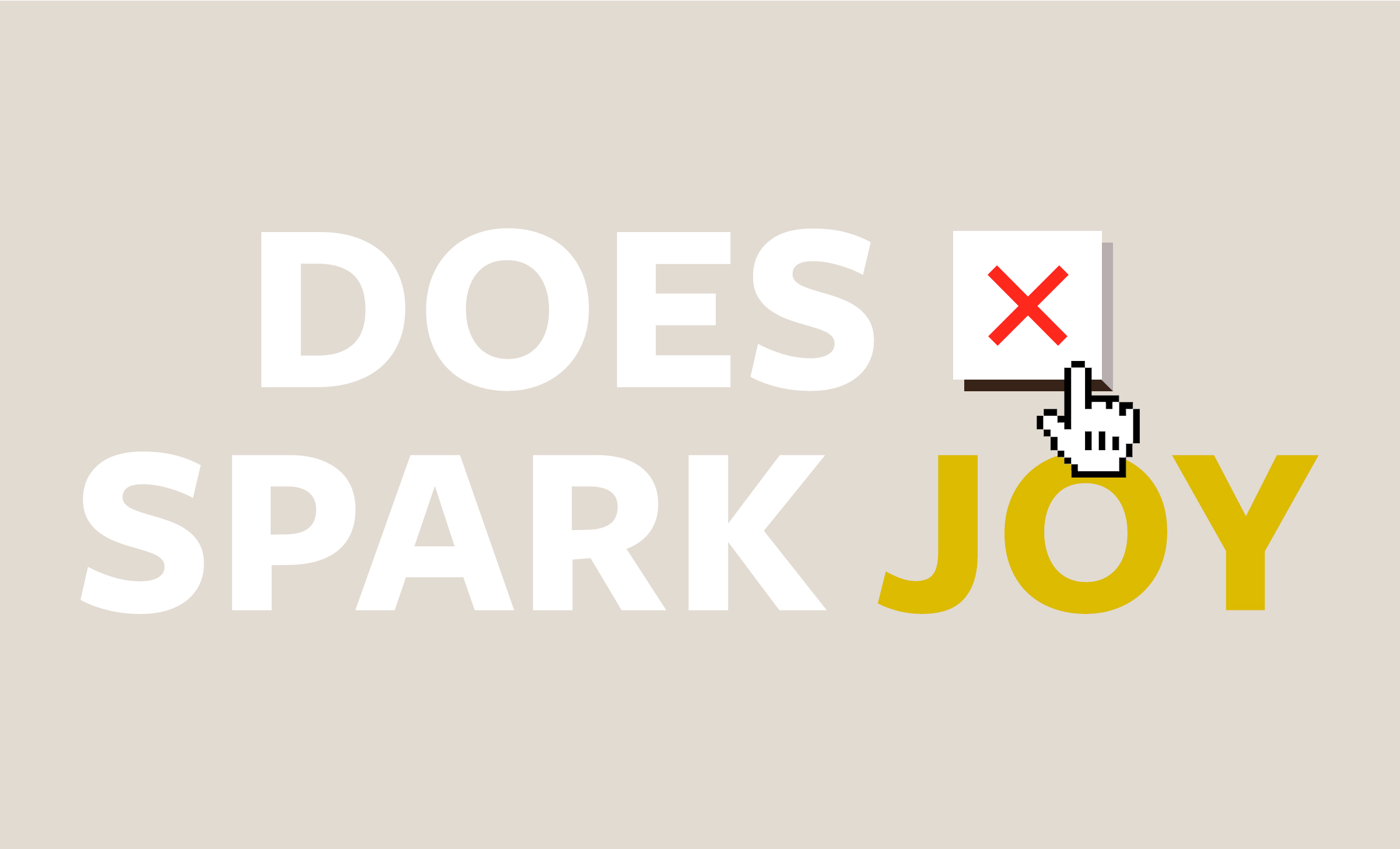The Junk Drawer FAQ
7 min read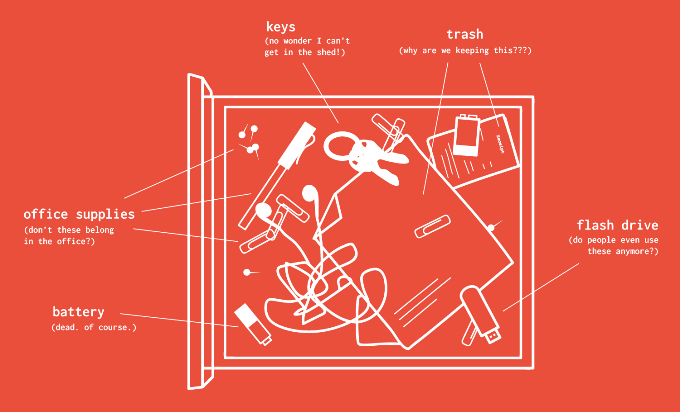
Done correctly, FAQs can help your users wade through important but varied or somewhat secondary content. Done incorrectly, however, they can frustrate users and start to look and function like your kitchen junk drawer.
Unless you’re an extreme organizer or have hired an extreme organizer, there is at least one junk drawer in your house. Imagine that drawer for a minute. What’s in it? A super random assortment of stuff. And the last time you tried to find something in it, how long until you wanted to take out the drawer and dump its contents on the floor? Did you ever find that watch battery you know must be in there somewhere? If your junk drawer is anything like mine, you probably just gave up and bought a new watch battery.
Unfortunately, most online FAQs look like your junk drawer and are about as easy to use—a random collection of questions and answers in no particular order. The thing you need may be in there, but it’s more likely that you’re going to comb through all the questions just to find out it’s not. Frustrating to say the least.
It doesn’t have to be like that.
Organizing Your Digital Junk Drawer
Most FAQs are long, disorganized, and haphazard. Often, that’s because adding any new content to the FAQ is the easiest thing to do. Just add your content in the form of a question, answer it, and you’re done. But if your important or sought-after content is hanging out in your bloated FAQ, it’s going to be hard for your users to find it. Best case scenario, they stop looking, pick up the phone, and call. You then spend time explaining something they should have found online. Worst case scenario, they give up and go to a competitor’s site or app.
It’s a little harder, but simple organization will go a long way. And you know good and well that reorganization starts with pulling everything out of the junk drawer.
Step 1: Make sure you really need that FAQ.
Examine your FAQ content. What’s really in there? Does it contain information about topics you address elsewhere in your site, app, or software? Wherever the answer is even a remote yes, those questions come out. Don’t think twice about it, just get them out of the FAQ and set them aside.
What do you have left in your FAQ? If the answer is, “nothing,” then celebrate, hooray! You don’t need that FAQ! You have reached a level of content strategy nirvana. You can delete your FAQ page and proceed to step 3.
Step 2: Organize your FAQ by topic.
Probably though, you have a few (or even quite a few) questions left over. It’s time to organize them into chunks of similar questions. Take a closer look at these. Do you notice any patterns? Do some address the same topic? Great, categorize them and give each category a well-named title. Resorting to words like “Miscellaneous,” “General,” and “Other” for these categories is cheating and not allowed.
Warning: Likewise, “Hot Topics,” “Top Questions,” or similar categories are not helpful for your users either. They have to read the whole list of “top” questions just to see if theirs is there. And experience has taught them that it probably isn’t. Infuriating.
What about the questions that don’t fall so neatly into categories? You have a few options with these outliers:
- Make your outlier questions fit into the categories you made. This will likely mean renaming categories. Be careful about this approach though – the category still has to make sense to users.
- See if there’s a way to organize all the outliers together. Again, the category still has to make sense. (Remember, names like “Miscellaneous” and “Other” are still cheating.)
- If a and b don’t work, you’re going to have to set your outliers aside with your questions that are moving out of the FAQ. We’ll get back to them.
You should have a set of well-named categories with a handful of questions and answers under each. Now, instead of scrolling through an endless list of random questions, users of your FAQ can easily browse through logical topics.
So instead of this monstrosity:
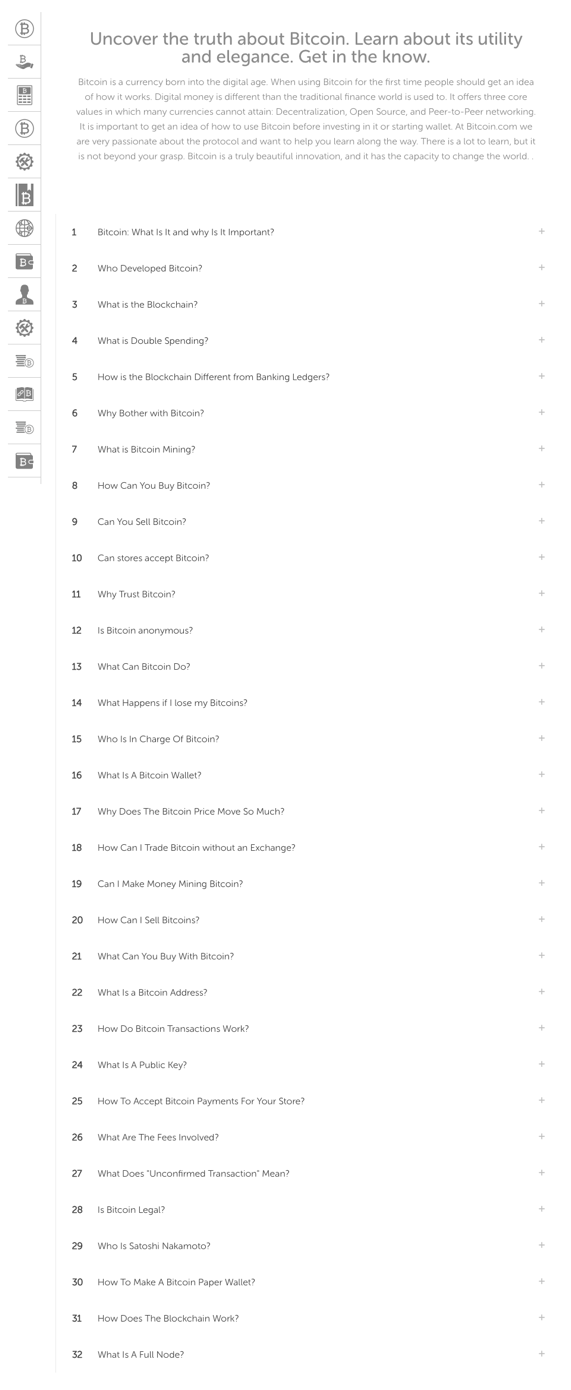
You do your users a simple courtesy like this:
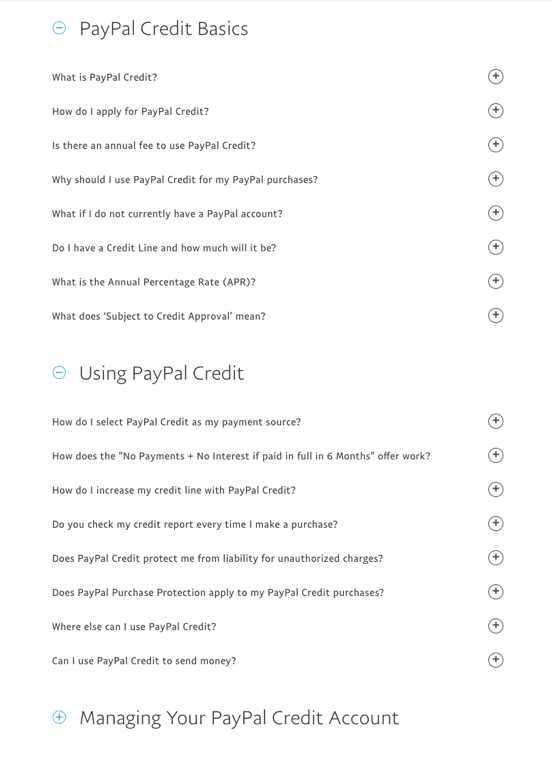
Warning: If any category in your FAQ gets to be more than about 10 questions long, users won’t be able to scan easily anymore. Either reorganize into multiple categories or, better yet, consider pulling the whole category of questions out of the FAQ.
Hit save, your FAQ is done. Time to worry about the questions you set aside.
Organization Outside the FAQ
The questions you took out of the FAQ and put aside have outgrown their previous home. Just like reorganizing a real-life junk drawer, that means they need new, logical places to live. They need to be reorganized within your site or app. They need a new home.
Step 3: Rethink content strategy.
Some of the questions and answers you set aside may need to be presented differently. In most cases, you’ll probably turn this content into microcopy that helps people digest information or complete tasks. If a user wants to cancel an appointment, for example, you’ll include mega-brief, vital information about this in the section about appointments. Or if you had a parking FAQ, bits of useful content about parking now belong in a section about maps, directions, visiting, etc.
Be helpful without users having to ask.
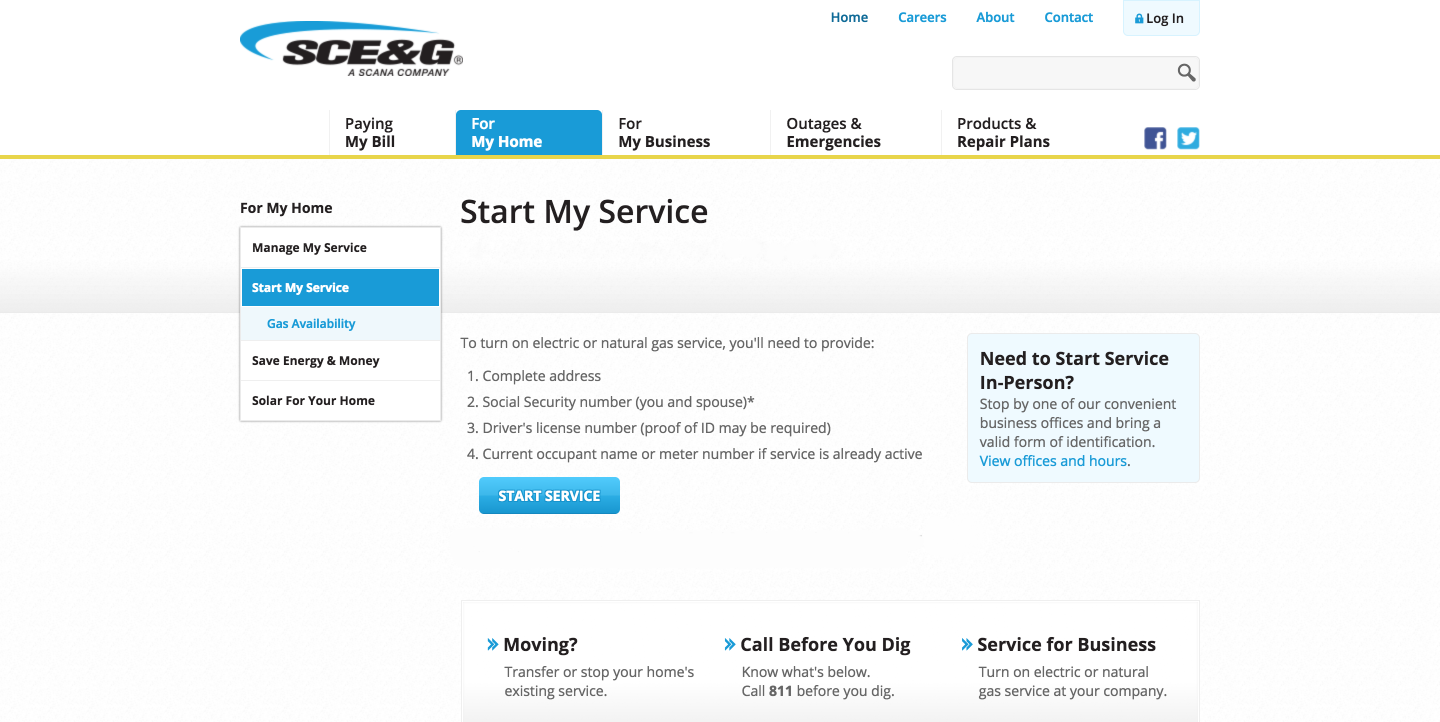
Sure, another way to do this could be a bunch of FAQ items on another page about starting service: What if I need to start service in person? What information will I need to start my service? What if I don’t want to provide my social security number? Instead, all of that content is presented as bite-sized, helpful information for users to find while they’re completing the task of starting gas or electric service.
See also:
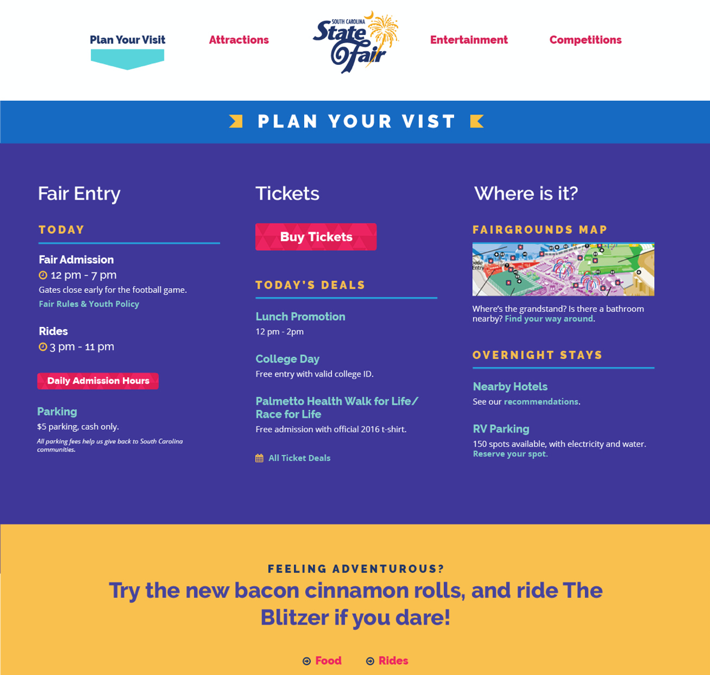
This approach to organization is courteous and helpful. Users can see additional information they may need without going anywhere else. Doing this for them shows you’ve anticipated their concerns, and are going to help them get things done as painlessly as possible. They don’t have to go digging through your FAQ junk drawer (in a different part of the site) hoping what they need is in there somewhere. After all, it’s a lot more helpful to have your trowel stored with the rest of your gardening tools while you’re out in the yard, instead of in a random drawer in another part of the house.
Step 4: Create new homes for content.
Sometimes reorganizing a junk drawer means you end up with a ton of extra electronics cords or spare batteries or scissors you rarely use, and you have to create a brand new place for these things to live. It’s the same with your FAQ content. If you end up with a bunch of questions about the same thing and it’s too much for your existing page about that topic…well, first of all you were probably burying important information in your FAQ. But it’s out of the FAQ now, so what do you do with it?
Make a new home for it. That could mean an existing section in your site or app needs to be reorganized to accommodate the new content. For example, if you have a services section and you pulled 20 questions about services from your FAQ, all of that content is probably not going to fit in the existing screens. You’re going to need to reorganize and even create new screens in that section.
Warning: Avoid creating another smaller FAQ in this new part of the site. That would replicate the problem you just fixed. FAQs are the easy way out. It’s hard to create and organize succinct, relevant content that feels like it was never sequestered in a remote FAQ. It even may take as much patient work and effort as organizing electronics cords, but you can do it. And your users will love you for it.
Clutter-Free User Experience
Online clutter is just as frustrating for your users as trying to find that lone watch battery in the bottom of your junk drawer is for you. The FAQ has become a huge source of disorder and misorganization, partially because it’s so easy to add content to the endless FAQ list.
Culling your FAQ for content that should live elsewhere, then categorizing the remaining questions in a logical, user-friendly way will vastly improve your digital product. Getting rid of your FAQ junk drawer will make it easier for users to complete tasks and reduce needless helpline phone calls. Less content clutter means less in your users’ way. Clarity and simplicity will help them engage with your digital product, buy from you, and complete tasks that help you meet your online business goals.